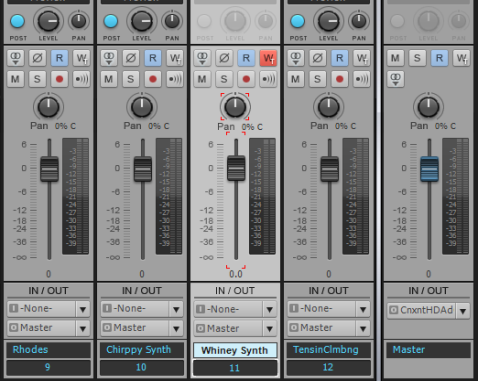Another feature that is useful to mixing is automation. Automation lets you record changes such as volume and panning, and will “play back” the changes when you listen to your project. Automation is most commonly used to “ride” vocal levels or guitar solo levels, so you don’t have to manually repeat the same physical fader moves each time you listen to your project. With automation, you can “record” the fader movements.Automation allows you to make gradual or sudden changes to make your song more dynamic. For example, in the tutorial project, you might find that Whiney Synth should become lower in volume at measure 25, when the drums and bass change. Try it:
on the Whiney Synth track. You will see a small red frame around the controls that are active for recording automation.
and notice how the track volume changes automatically. In the Console view, you will also see the fader in the track “play back” the fader moves you just recorded. In the Track view, you will see a pattern drawn on top of the track's clip. This is a graphical representation of the volume automation you just recorded. Repeat this process with any other automation you feel the project needs. For more information, see Automation.
Music Creator includes the finished Mixing Tutorial project (Mixing Tutorial-Complete.cwb). You can open this project and listen to and take note of the settings and changes from the original project. We’ve also included a song by up and coming California artist Jon Levy (Jon Levy_Taste This Moment.cwb) to help you practice mixing with vocals.
Tip - Searching Documentation
Tip: To search for a specific topic, type your search query in the Search Cakewalk.com field at the top right of this page.
When the search results appear, click which product's documentation you would like to search to filter the search results further.
Note - Using Offline Help
Note: If you prefer to always use offline Help, go to Edit > Preferences > File > Advanced in your Cakewalk software and select Always Use Offline Help.
If you are not connected to the internet, your Cakewalk software will default to showing offline help until an internet connection becomes available.